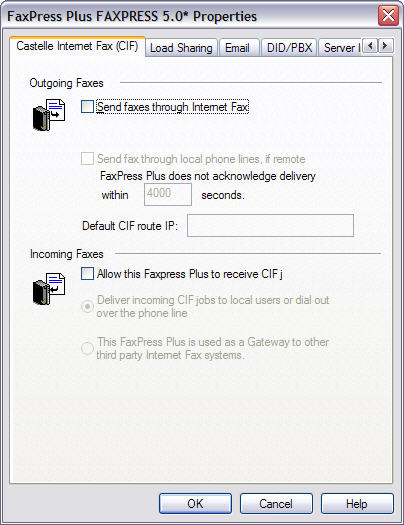
Castelle Internet Faxing
The FaxPress Premier has a software module called Castelle Internet Faxing (CIF) to provide support for internet faxing using a direct internet connection. Internet faxing can send faxes over the internet to a remote FaxPress or FaxPress Premier server, even if those units are behind a firewall and you are using a VPN. The recipient FaxPress or FaxPress Premier server then uses phone lines at its own location to send your fax at a lower cost. If your company has multiple sites and has a FaxPress or FaxPress Premier server installed at these sites, you can use CIF to send faxes from users located at one site to users at another site straight through CIF without using a public telephone line system.
To use internet faxing, both the sending and receiving FaxPress servers must have TCP/IP configured and enabled. Client workstations do not need to have TCP/IP enabled. If you use an intranet, both the sender and recipient Local Area Networks must have a permanent connection to the Internet.
The CIF function transfers fax job files in TIF format across the Internet. Both the sending and the receiving sides must be using FaxPress for CIF to work. CIF can be enabled or disabled from FaxPress Plus.
If CIF for incoming job is enabled: When FaxPress receives a CIF job, if the job’s fax number matches its own fax number (according to line settings) then the fax job will be stored in the “assign line to user” incoming fax queue. By default, assign line to user is our “Unaddressed” user. Otherwise, fax job will be put in Outgoing fax queue and fax it out based on the provided fax number in the incoming fax job. If the fax number in the incoming fax job contains T-30 Sub-Addressing (e.g. 408-852-8103#1234##), incoming fax will be routed to the specific user’s mailbox based on the matching mail box ID (e.g. 1234).
So that a fax server knows when to use internet faxing and when to just use its own phone lines, you must create configuration tables that associate remote fax numbers with remote FaxPress Premier servers. On the transmission side, FaxPress Premier uses the routing table to identify the correct destination IP address of the receiving FaxPress Premier. It uses the “fax number” provided by the fax job initiator to locate the matching IP address in the routing table. The routing table is sorted based on fax number. You can configure a local FaxPress Premier server to use a remote unit to:
| ■ | Fax all faxes addressed to another country |
| ■ | Fax all faxes addressed to another area code within a country |
| ■ | Fax all faxes addressed to a specific fax number prefix within a country and an area code |
| ■ | Fax all faxes addressed to a specific fax number |
You can also configure CIF to resend the fax over a local phone line if the fax is not received by the remote FaxPress server within a specified time period.
To configure your server to process incoming and outgoing faxes through the internet, follow these steps:
| 1. | In the Outgoing Faxes area, select Send faxes through the Internet Fax. To make sure faxes will still be transmitted even if the remote FaxPress Premier is not available, select Send fax through local phone lines. For Premier to send failed internet faxes over the phone lines, check this option, then enter the amount of time to wait for acknowledgment. Failed outgoing internet faxes are those faxes that FaxPress has not received a delivery acknowledgment from within the time you specify. |
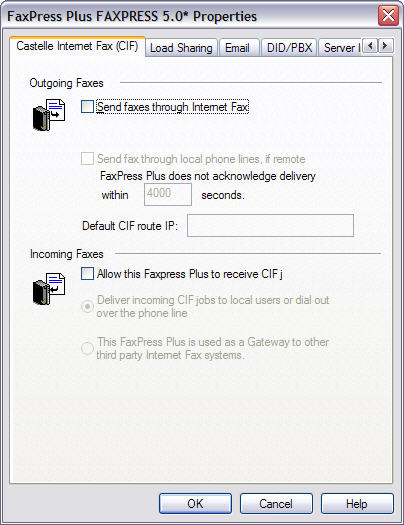
Default CIF route IP – The default route IP is the destination IP address for fax jobs when the fax number provided does not match any entry in the CIF table. The local FaxPress Premier’s IP address is the default if no other IP address is specified, which means that if the provided fax number cannot be found in the CIF table, the fax job will be submitted to the local FaxPress Premier.
To receive internet faxes in the Incoming Faxes area, click the Allow this FaxPress to receive internet faxes. You can now click the appropriate radio buttons specify delivery locations:
| ■ | Deliver directly to local users (this is the most common usage), or |
| ■ | Use as Gateway to other Internet Fax systems. If this is enabled, faxes will not be delivered to local users or over the phone lines. |
When CIF for outgoing fax is enabled, a CIF routing table is created. When using FaxPress Plus to set up CIF, there are several parameters that can be configured.
Creating an Internet Routing Table
To use internet faxing, you must establish an association between the fax telephone number and the remote FaxPress server’s IP address by creating an Internet routing table. On the transmission side, FaxPress will use the routing table to identify the correct destination IP address of the receiving FaxPress. It uses the fax number provided by the fax job initiator to locate the matching IP address in the routing table. The routing table is sorted based on fax number. FaxPress should never get the wrong IP address.
When your FaxPress server sends a fax, it will use the lookup table to determine whether to use a phone line or the internet. When it receives an internet fax, a FaxPress server will process the fax normally, but if the FaxPress server sees an external number, the FaxPress server will automatically use its phone lines to forward the fax to its final destination.
The routing table allows the FaxPress server to know when to use internet faxing and when to just use its own phone lines, by associating remote fax numbers with remote FaxPress servers.
The routing table allows a local FaxPress server to use a remote unit to:
| ■ | Fax all faxes addressed to another country |
| ■ | Fax all faxes addressed to another area code within a country |
| ■ | Fax all faxes addressed to a specific fax number prefix within a country and an area code |
| ■ | Fax all faxes addressed to a specific fax number |
You can also configure your CIF to resend the fax over a local phone line if acknowledgment is not received from the remote FaxPress server within a specified time period.
To add a new Internet routing table, follow these steps.
| 1. | Login to FaxPress Plus as Administrator and expand the Administration branch. |
| 2. | Rightclick on Internet Fax and select Add. |
| 3. | In the Castelle Internet Fax dialog, enter the remote server’s information: |
FaxPress IP Address — In the FaxPress IP Address field, enter the IP address assigned to the remote FaxPress server.

When the local server sees a fax number, it will parse it per the criteria you set in the Country Code, Area Code and Fax Number (or prefix) fields to determine whether it should be sent to the specified remote server. You can specify phone number criteria in terms of country code, area code, and fax number or fax number prefix.
At a minimum, only one of the three criteria boxes needs to be filled in. If two or more boxes are filled in, the specifications will be applied using logical AND. For example, if only the country code is filled in, then all faxes with that country code will be sent to the specified server. If all three boxes are filled in, then faxes will be sent to the specified server if the number has the same country code AND the same area code AND the same fax number or fax number prefix.
Depending upon how you fill in these boxes, you can specify sending to a remote server:
| ■ | All faxes with a specified country code. |
| ■ | All faxes with a specified country code AND area code. |
| ■ | All faxes with a specified country code AND area code AND local prefix. |
| ■ | All faxes with a specified country code AND area code AND local number. |
Country Code — Enter a country code and leave the area code and fax number blank to instruct your FaxPress to send all faxes with this country code over the Internet rather than via the fax modem. (The United States’ country code is “1”.)
Area Code — Enter an area code and leave the fax number empty to instruct your FaxPress to send all faxes with this area code over the Internet rather than via the fax modem. If you enter an area code, you must also have specified a country code.
Fax Number (or prefix) — Enter a fax number to instruct the server to send all faxes with this fax number over the Internet rather than via the fax modem. Enter a prefix instead of a fax number to have the Premier send all faxes containing this prefix over the Internet rather than via the fax modem. If you enter the fax number or prefix, you must also have specified an area code and a country code.
Click OK. Repeat the process to add as many associations as you want.
Receiving
When Allow this FaxPress to receive CIF jobs is enabled, the recipient FaxPress Premier will check to see if the incoming fax job’s fax number matches its own fax number defined in the Line Settings. If so, the fax job will be stored in the Assign line to user incoming fax queue. By default, Assign line to user is the FaxPress Premier Unaddressed user.
If the incoming fax job’s fax number does not match the recipient FaxPress’ own fax number, the fax job will be put in the Outgoing fax queue and sent on to the intended destination based on the provided fax number in the incoming fax job.
If the fax number in the incoming fax job contains T-30 Sub-Addressing (e.g. 408-852-8103#1234##), incoming fax will be routed to the specific user’s mail box based on the matching mail box ID (e.g. 1234). No other fax routing functions are performed.
If Allow this FaxPress to receive CIF jobs is disabled, incoming CIF jobs will be discarded.
Configuring the FaxPress Premier for CIF to a FaxPress Server
When the FaxPress Premier’s CIF target is a FaxPress server, the FaxPress Premier must first parse the destination fax number for the target FaxPress server before sending the fax job. The reason the fax number must be parsed for the target FaxPress is that the FaxPress cannot apply its dialing rules to faxes received via CIF from a FaxPress Premier. Without being able to apply the dialing rules, the FaxPress cannot dial the destination fax number required to forward the fax to the destination server.
To be able to parse the destination fax number for the target FaxPress, two of the FaxPress Premier’s configuration files must be modified. These two configuration files are:
| ■ | the CIFDialingRules.cfg, under the FaxPress Premier C:\Castelle\System\CFG directory, |
| ■ | a sub-file of that CIFDialingRules.cfg. This sub-file has no fixed file name or location, and can be defined by you. There can be more than one sub-file defined in the CIFDialingRules.cfg file. |
Here’s how the modified CIF dialing rules will work. At startup, the FaxPress Premier CIF checks to see if Enabled (Enable=1 in CIFDialingRules.cfg below). If enabled, then when sending via CIF to a FaxPress, FaxPress Premier looks up the target FaxPress server's IP address in CIFDialingRules.cfg. If found, it takes the returned sub-file (e.g., FILENAME.CFG), gets the dialing rules from it, and uses them to format the phone number as the target FaxPress should dial it.
The configuration for the CIFDialingRules.cfg file is as follows:
[Global]
Enable=<1,0> --enabled feature (read at startup)
[IP Address Map]
<ipaddress>=<FILENAME.CFG>--IP address maps to filename.cfg (contains dialing info)
<ipaddress>=<FILENAME2.CFG>
The configuration for the sub-file (FILENAME.CFG) contents is as follows:
[Dialing Rules] -- this section used to be in client.cfg.
Apply Rules=<0,1> -- Applies Dialing Rules to Fax Number (0=Disable, 1=Enable).
Add PBX=<0,1,2> -- Adds PBX access code (0=Disable, 1=Enable and put it in front of fax number, 2= Enable and put it after the fax number).
Call Type=<0,1,2> -- Adds PBX access code for (0=All, 1=Long Distance & International, 2=International) type of calls.
Max Digits= -- Maximum number of a local call.
Canonical=0
[Local Phone Info] -- this section used to be in internet.cfg
Local Country Code=
Local Area Code=
Long Distance Preamble=
International Preamble=
[Area Codes] -- this section used to be in areacd1.cfg
Example:
415 707 530
[Prefixes] -- this section used to be in areacd1.cfg
Example:
851 852 866 867
910 912 915
|
FaxPress Premier WebHelp
Last Updated: 11/1/2007
E-mail this page |
Castelle 855 Jarvis Drive, Suite 100 Morgan Hill, CA 95037 Toll-free 800.289.7555 Tel 408.852.8000 Fax 408.852.8100 |